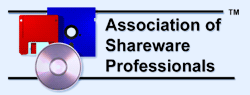| RM-to-MP3-Converter | ||||
| Home - Hot - New - Cool - Map - Contact | ||||
|
|
||||
|
|
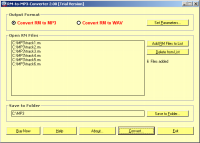
RM-to-MP3-ConverterRM-to-MP3-Converter is for converting RM files (Real Media Files: *.rm, *.rmvb, *.ram, *.ra, *.rmj, etc.) to MP3 files in batch mode. It can also convert RM to WAV files in batch mode.RM-to-MP3-Converter 2.0 is free to try before buy. You may download a free trial version before order that you can feel all the features of RM-to-MP3-Converter 2.0. The only difference between a trial version and a full one is that the trial version will only convert half of a file (50% of a file), while a full version will have no this limit.
How to convert RM to MP3? To convert RM to MP3, do according to the below steps:
To convert RM to WAV, do the same steps as the procedure converting RM to MP3 except the following steps:
|