| Share2.com | ||||||
| Home - Hot - New - Cool - Map - Links - Contact | ||||||
|
||||||
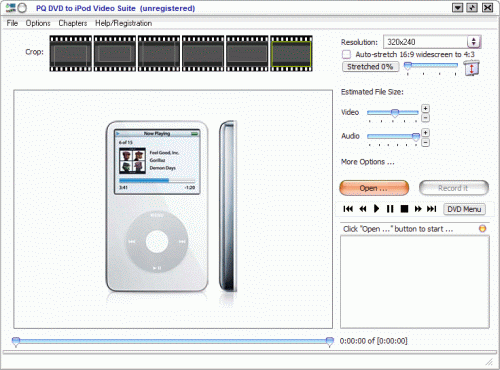
DVD to iPod Video Suite 2.6DVD to iPod Video Suite contains PQ DVD to iPod and iPod Video Converter. It is a One-Click, All-In-One solution to convert DVD, Tivo, DivX, MPEG, WMV, AVI, RealMedia and many more to iPod Video. Super fast DVD conversion speed with high quality plus advanced video editing features gives you everything you need to turn iPod into a portable media center. Watch iPod movies, TVs, home videos on your iPod Video anytime and anyplace.
Getting Started:
Hits to use DVD to iPod Converter:
Press iPod's center button. Then scroll and seek to the position you wish. Wait for the scroll bar to disappear. You can use left/right arrow key to adjust the current movie position instead of dragging the movie position bar. Troubleshootings: Key Exchange Failed: Key Exchange Failed: Try to exit the program and run again. Or upgrade to DirectX 9.0c. You may try to select a "DVD Navigator" other than "Microsoft DVD Navigator" in the DVD Settings dialog if upgrading to DirectX 9.0c won't help.  DVD Video / Audio and decoder problem: DVD Video / Audio and decoder problem: Go to "Options" menu -> "DVD Settings", manually choose a DVD Video and Audio Decoder, for example [ InterVideo Video Decoder, InterVideo Audio Decoder ] or [ CyberLink Video/SP Decoder, CyberLink Audio Decoder ]. It is recommeded to use both video and audio decoders of the same manufacture instead of mixing two different brands. If you use Nero 6 DVD decoders, you may update to the latest version for the best result. If you don't have DVD decoders installed or your decoder does not work well, you may download and use MpegDecoder012 (for video) and/or AC3Filter (for audio) as your DVD Video/Audio Decoder.  Cannot initialize Lame: Cannot initialize Lame: Go to "Options" menu -> "Output Settings", check whether your audio setting is correct. Try to increase the audio bitrate.  Cannot play DVD due to parental control: Cannot play DVD due to parental control: Please make sure your Windows Media Player can play the DVD correctly. For more information please see http://support.microsoft.com/?kbid=297733 . Note: you need to use administrator's account to change the setting if you encountered this error.  For RealMedia, MOV format: For RealMedia, MOV format: The support for rm / rmvb video file is experimental. If you installed some software component (e.g. Moonlight Player) and have difficulties in recording rm / rmvb files, it is recommended to uninstall such component first. MOV verion 1 and version 2 are supported. Some MOV files can not be played in Windows Media Player, thus they are not currently supported by our product as well.  Testing recorded video file: Testing recorded video file: You can test the recorded video file on your PC using QuickTime to see if it works well.  Other problems: Other problems: If you have DVD video problems, you may download and use MpegDecoder012 as the DVD video decoder in Options menu -> DVD Settings dialog. If you have DVD audio problems, you may download and use AC3Filter as the DVD audio decoder in Options menu -> DVD Settings dialog. Use "Microsoft DVD Navigator" as your DVD navigator in the "DVD Settings" dialog. |
Copyright © 1998-2009 Share2.com Inc. All rights reserved.